- Hacking In-app purchases with lucky patcher
- Removing ads from apps with lucky patcher
Easy step:-
=Open lucky patcher and grant root access.
=Swipe the bar on the button where you will see 'tools, filter.....' towards left and you will see "block advertisements". Click on it and select 'block advertisements on device', wait some seconds. You will see 'Hosts file updated' notification as a sign of success.
Alternative steps if above trick fails for some apps:- (Its lengthy and ads can be removed from one apps at a time)
Removing Google Ads:
=Open lucky patcher look for app you want to remove google ads.
=If the app has *GOOGLE ads, below it is written "google advertisements found".
=Click on the app and select 'open menu of patches' and 'select remove google advertisements'.
=There are two methods one is 'patch to remove google ads and another is disable packages. At first try to patch it. Here, you must be lucky enough to get success. Open the app in which you removed ads, if ads are removed, its ok else select disable packages. It will work in most app but you need to do it each time you reopen the app. I mean its temporary patch.
Done!!!
- Removing License verification from android apps
=Open lucky patcher and grant root access.
=Look for the app you want to remove license verification and click on it, if lucky patcher has detected this, you will see 'License verification found below it'.
=Select 'open menu of patches'(long click on the app will directly open this).
=Select remove license Verification and select auto modes and apply patch. If it works its okay but else try other methods i.e. manually and selected pattern.
- How to apply custom patch on an app using lucky patcher
=Look for the app for which you want to apply custom patch.
=If custom patch is available for that app, you will see 'Custom patch available" written below it in yellow letter.
=If it is available, click on the app. You will see many options like Application Information, launch application,...... Select 'Open menu of patches' among them.
=Now select "custom patch" and select apply.
=It takes some minutes, wait for a while and after it is finished, open the app. If custom patch is not applied, re-apply and reboot.
If still it fails, the cause is that the version you are using is not supported. Downgrade or update your app to the version as stated by lucky patcher.
Thats all...
NOTE: You need root access on your device befrore you can run lucky patcher on you android phone









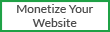














No comments:
Post a Comment